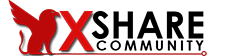MMO
How To Set Up GUI On Amazon EC2 Ubuntu server
Amazon EC2 Linux servers do not come with GUI, all the operations have to be done using ssh client like putty. So if you wish to have a GUI for your Amazon Linux instances, you can achieve it pretty easily. Once you installed the GUI essentials on your server, you can access it via windows, remote desktop client. If you are using Linux, then you can use the VNC viewer as a remote desktop client. In order to have a GUI, a lightweight LXDE desktop has to be installed on your server.
LXDE
- Specially designed for cloud-based servers.
- Lightweight GUI for Linux
- Better interface
- Multi-language support
- Supports standard keyboard shortcuts
- Fast performance
Prerequisites
- A running Ubuntu ec2 instance.
- Security group inbound traffic configured for ssh and RDP access (22 and 3389)
Note: This setup is tested on Ubuntu 18.x server
Getting Started
Step 1: Connect to the server using ssh client putty. How To Connect Ubuntu Server Using Putty
Step 2: Make sure that RDP port is enabled on the Ubuntu instance in which you are going to install lxde. Update the server and install lxde using the following commands.
sudo apt-get update -y
sudo apt-get install lxde -yStep 3: Install xrdp to establish a remote desktop connection since you can’t have a GUI using putty. Use the following command to install xrdp
sudo apt-get install xrdp -y
Step 4: Set a password for the default user “ubuntu”, as remote desktop connection requires username and password.
sudo passwd ubuntuNote: You can set up your own user and password for remote desktop
Step 5: Start the windows remote desktop client and enter the public DNS or the public IP of your server instance and hit connect.
Step 6: Enter the username and password of the server instance that we created in step 5 and hit ok. Make sure RDP 3389 is enabled in your security group.
Bingo!! you can start using your Ubuntu server with GUI via the remote desktop connection.

9Hits Viewer 2.4.8
To start with the new viewer, run the file 9hits.exe (or 9hits on Linux), you need to set up your token first, then just add sessions and start them. The rest is not so different from the previous versions. I will write a full document later.
On Linux, you may need to install some libs:
Bash:
sudo apt-get install -y libnss3 libgtk-3-0 libgbm-dev libatspi2.0-0 libatomic1Run terminal in foder after extract file download :
./9hits